Ultimate Guide to Moving Objects
Do you know how to move object easily in Sims 4 game?

Objects in the Sims 4 works on a grid to make it easy for beginners to build. The grid also helps guarantee that your sims will be able to interact with the objects and that the objects won't block the sims from being able to move around. However, if you want some more freedom and get more creative with placing objects there are multiple tricks you can use to move and manipulate objects off grid.
This guide will go over everything you need to know about moving objects in the Sims 4. There are a lot of different keys you can use to move objects off the grid.
Back to topMove Objects Cheat
The Move Objects cheat allows you to move objects anywhere off the grid. To use Cheats in the Sims 4 hold down Ctrl+Shift+C for windows or Command (⌘)+Shift+C for Mac at the same time and a small bar will appear at the top left hand corner of the screen where you can type.
For the Move Objects cheat you have to first enable cheats by typing testingcheats on then click enter and then you will see testing cheats enabled show up underneath the typing bar.
Once you have cheats enabled you will type bb.moveobjects on, this is the actual move objects cheat that allow you to move objects off grid. To disable the move objects cheat you enter bb.moveobjects off.
Your cheat bar should look like the image below if you follow these steps in order.
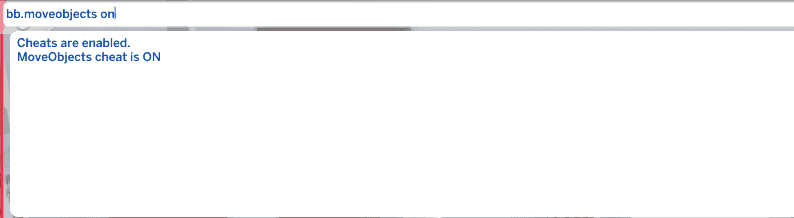
- Ctrl+Shift+C
- Testingcheats on
- bb.moveobjects on
Before you enter the move objects cheat, when placing objects if you try and place an object not within the grid the green box that is under the object will turn red and you won't be able to place the object in that spot. When you enter the move objects cheat you now can place objects wherever you please.
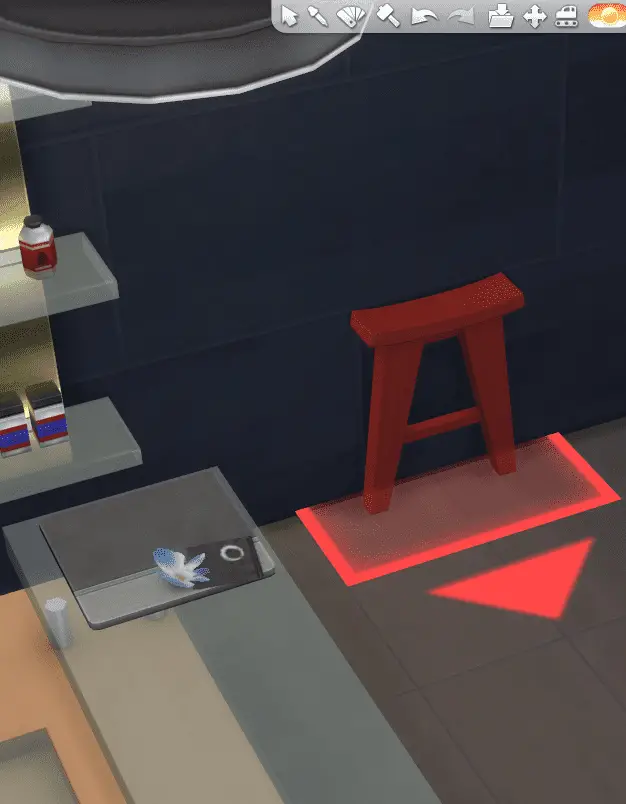
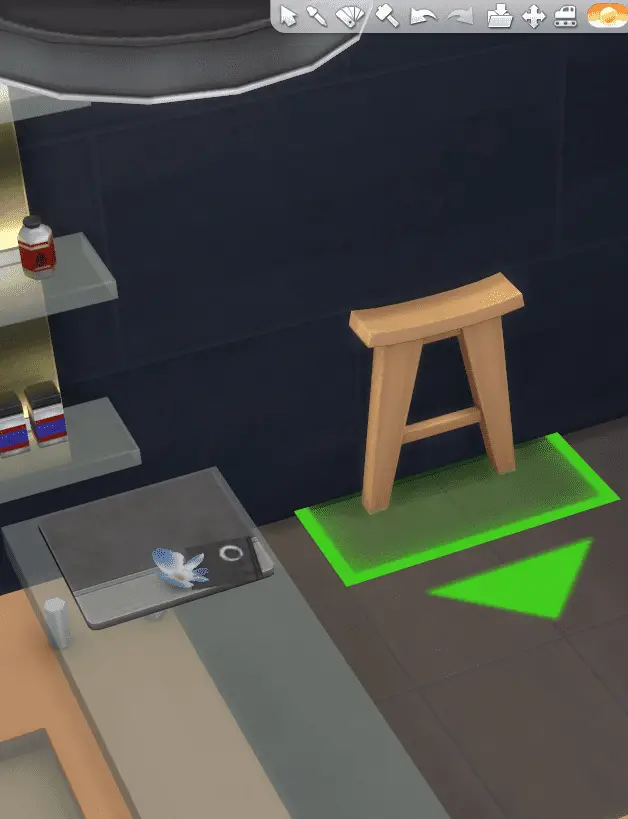
You can even place objects that normally have certain requirements for placements, i.e. doors and windows have to go on a wall, can now be placed anywhere you want. You can put doors and windows in the middle of a room with no wall needed.

If you want to turn the move objects cheat off you enter bb.moveobjects off into the cheat bar. This will put back the restrictions on the objects.
Sometimes moving the objects wherever you want can be problematic because sims either can use the object or it blocks sims from being able to move around the object. If you build a room without the move objects cheat, you don't have to worry about your sims having an issue with any of the objects in the room.
Getting a handle on the Move Objects cheat is a great way to improve your building skills overall in the Sims 4. If you want some more tips and tricks on how to better at the Sims 4 I wrote an entire article on it here, I even go beyond building tips.
Back to topHow to Raise Objects
You need to have the move objects cheat enabled for this to work. If you do not have the move objects cheat entered you cannot raise or lower the objects using this method.
To raise an object up you click 9 until you reach your desired height. This will allow you to move objects at any height you like. Raising objects can add some creativity to your builds, you can use this to place clutter around your kitchen counter, put some pillows on couches, and much more.
Back to topHow to Lower Objects
You need to have the move objects cheat enabled for this to work. If you do not have the move objects cheat entered you cannot raise or lower the objects using this method.
To lower an object you click 0 until you reach your desired height. This will allow you to lower any object to wherever you'd like.
If you are having an issue with just clicking 9 or 0 you can try holding down ctrl as you click either 9 or 0. You can also try switching which camera you are using, there is an option to use either the Sims 4 camera or the Sims 3 camera. Lastly, make sure you have the move objects cheat enabled, you can also try turning move objects off and then back on.
Back to topHow to Resize Objects
The Sims 4 also allows you to resize objects whether you want to make them bigger or smaller. For resizing objects you don't need any cheats on and you can use either the Sims 3 or Sims 4 camera.
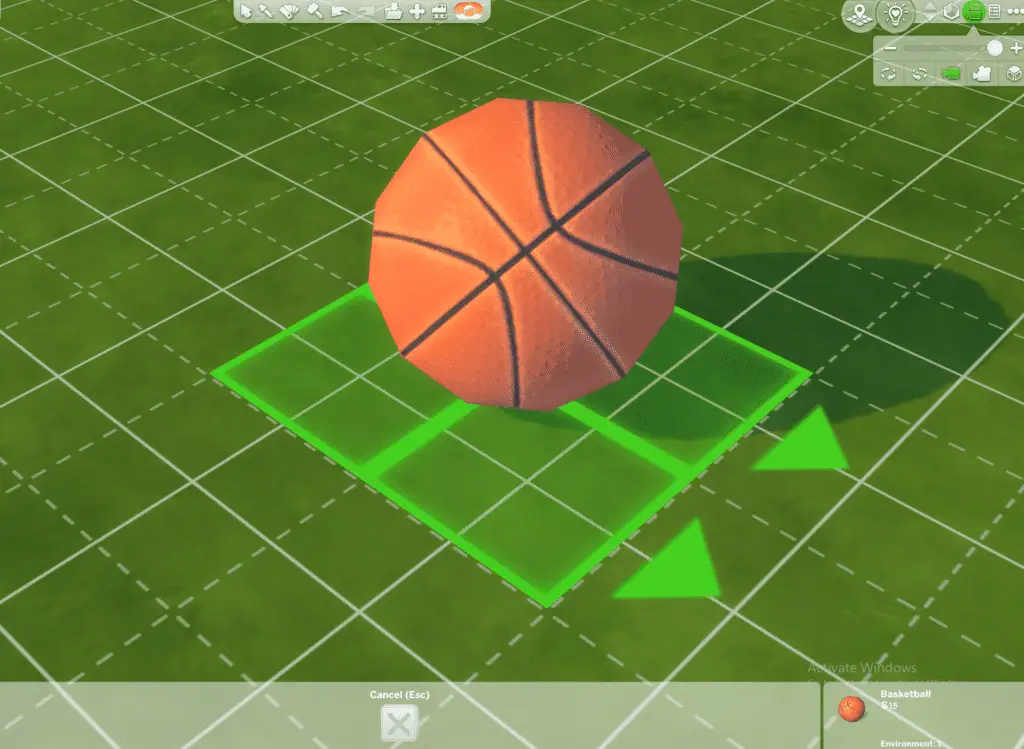
To make an object bigger you simply click or hold down the ]. This will scale your objects up to your desired size.
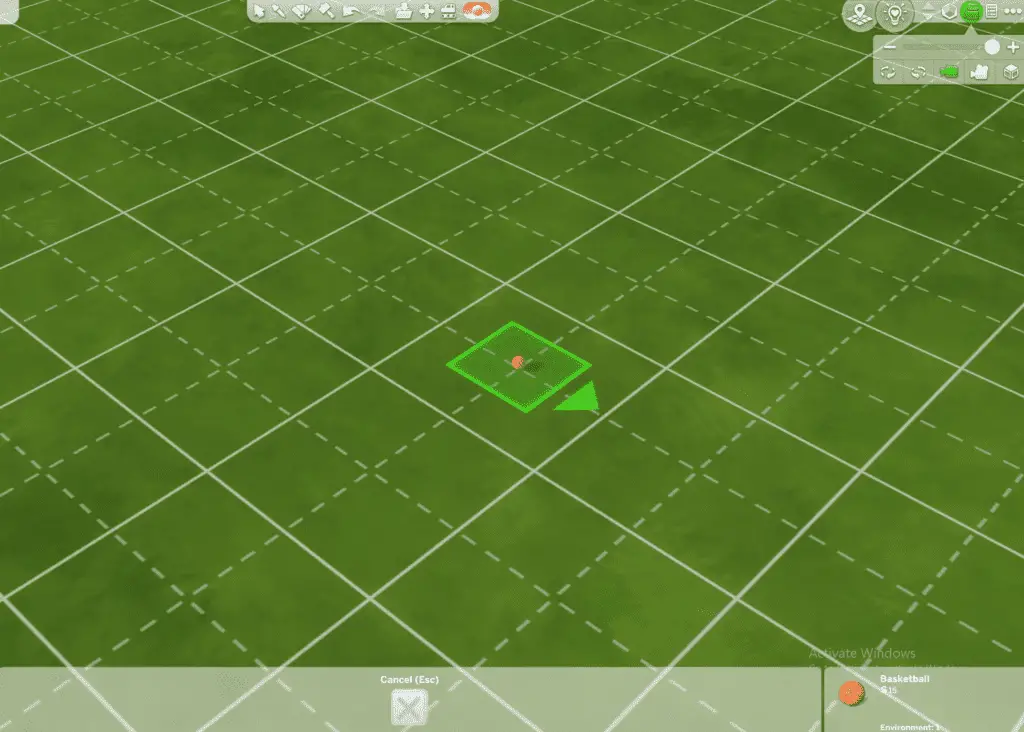
To make an object smaller you simply click or hold down the [. This will scale your objects down to your desired size.
How to Rotate Objects Freely
To rotate an object normally you first select the object and then use the <> buttons to rotate the objects. To rotate your object left you click the > as you hold the object. To rotate your object right you click the < as you hold the object.
However just clicking < or > will rotate the object a 45 degree angle. If you want to have the ability to rotate your objects freely at any degree you'd like do the following:
- Make sure the Sims 3 camera is on
- Click on the object and hold down the alt key
- Move you mouse either right or left
If you follow those steps you will notice that your cursor turns into a small arrow that is curved and you can now rotate your objects at any angle you want now.
Back to topHow to Move Objects Smoothly
When moving objects around by default the objects will only move to certain places on the grid. They move in an almost jumpy sort of fashion. There is a way to move the objects smoothly and with the ability to place them on any part of the grid. Follow these steps:
- Make sure the Sims 4 camera is on
- Click on the object and hold down the alt key
- Move your mouse wherever you want to place the object
If you follow those steps you will notice that moving objects is now way smoother and you now have some more freedom with placing objects.
Back to topHow to Move Objects as a Group
Some objects such as chairs and tables once placed together can be viewed by the game as a group. You will notice when you click on the table you will notice that you can now move the table and chairs as a group.
Unfortunately there is not a way to group any objects you want together. It is limited to a few types of objects, mainly types of objects that naturally go together. You do have to click on a specific item to move the objects as a group, if you click on the other object it will disconnect the group and you will have the ability to move the objects separately.
The types of objects that commonly group together include:
- Table and chairs: click on the table to move as a group
- Desk and chair: click on the desk to move as a group
- Island and bar stool: click on the island to move as a group
- Windows and curtains: click on the window to move as a group
- Small kitchen appliances and counters: click on the counter to move as a group
- Clutter items and end tables: click on the end table to move as a group
- Clutter items and dining tables: click on the dining table to move as a group
- Clutter items and counters: click on the counter to move as a group
- Computers and desks: click on the desk to move as a group
The list above gives you an idea of things that commonly move as a group that are included in the Sims 4 base game. The Sims 4 developers did pick up on the sims community love for modular objects and gave us the first taste in the Sims 4 Nifty Knitting pack where they introduced the "Crafter's Delight Desk" and the "Crafter's Delight Hallway Table" that can click together and become one unit.


Once the developers learned how popular that was, they introduced a new game pack, Dream Home Decorator, that introduced many new modular objects including sectional couches.
Back to topHow to Overlap Objects
If you want to get more creative with your builds you can overlap objects to create new objects by overlapping existing objects. This is mainly done with the move objects cheat.
Having the move objects cheat on does not only allow you to move objects wherever you want, but also allows you to interest objects together. Some simmers get very creative with this and create their own custom pieces with objects you wouldn't normally think to put together.


You will want to test out your builds when overlapping objects if you plan on moving sims into your build. Overlapping objects can create a custom feel to a house, however, most of the time sims won't be able to interact with the objects because the other objects intersecting will be in the way.
Back to topTip: If you enjoy building complex builds and find your game freezing up, this could be due to your computer being unable to render all the objects at once. You might want to consider updating your laptop, check out our system requirement recommendations to help ensure you have a seamless gaming experience.
T.O.O.L. Mod
If you are good at building and like to manipulate the objects to create new unique objects within the Sims 4, then you can try the T.O.O.L. mod by Twisted Mexi. You can get the T.O.O.L. mod and any of Twisted Mexi's mods here.
Mods are third party files that you can integrate into your game, they can add objects or add additional game play elements. Mods can be more demanding on your system than playing Sims 4 without Mods. If you use a laptop and want to use mods I wrote an entire article going over laptop system recommendations you can check out here, I based these recommendations on what EA recommends and my own experience playing Sims 4 on a laptop.
This mod allows you the ultimate freedom when it comes to moving objects. You can rotate objects in any way you can imagine and not just horizontally. It also allows you to move objects off of the lot in live mode.
The mod creator actually created a YouTube video that goes through how to use the mod and take full advantage of the T.O.O.L. mod.
Back to topHow to access hidden objects included in the game
You may have noticed when playing the sims that the worlds in the Sims 4 has object that are not available to you in build and buy mode. The developers have created these worlds using objects that they didn't want to be readily available for build and buy mode. However, those objects are not forever lost to simmers.
There are two cheats you can use to reveal these objects in the build and buy mode. First you need to bring down the cheat bar by holding down Ctrl+Shift+C for windows or Command (⌘)+Shift+C for Mac and then type in each of the following:
- bb.showhiddenobjects
- bb.showliveeditobjects
The showhiddenobjects will bring up "debug" objects in the buy mode. To access these objects you need to type "debug" into the search bar in buy mode. These objects include hidden collectable objects you can interact with and objects your sims use that you can't buy such as glasses they use to get water, and unlockable objects.
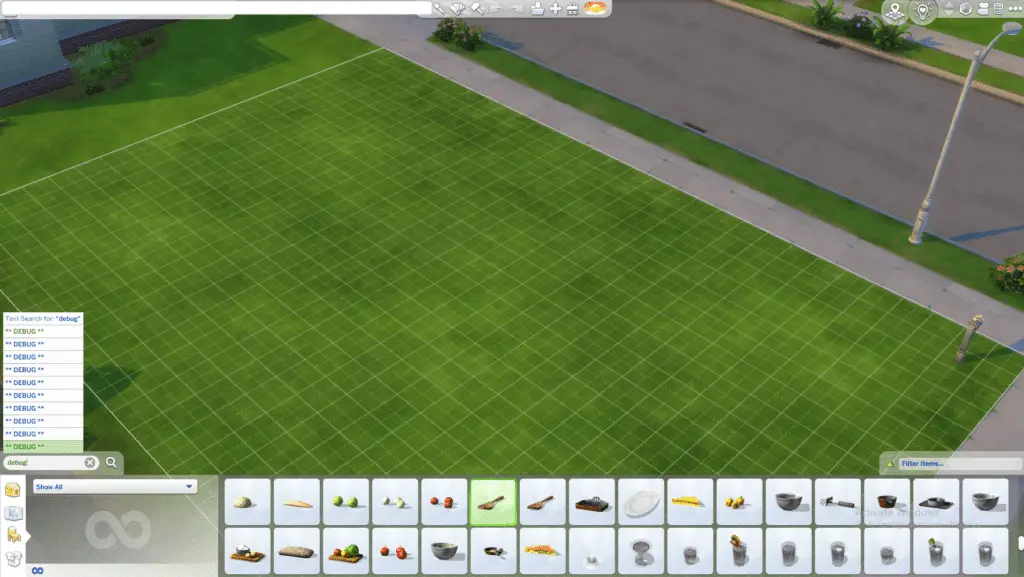
For example, in Sims 4 Eco Lifestyle there are many objects that your sim can create but you cannot buy from the regular buy menu. Once you enter the showhiddenobjects cheat all those furniture objects your sim can create are now available for you in the buy menu.
The showliveeditobjects will give you access to world items such as bushes, buildings, cars and other world objects that are not automatically included in the buy/build menus. Many of these objects however don't have any interactions for your sims to use, and often are ignored by the sims meaning that they just walk right through them.
The live edit objects often include things such as street signs, fences, and more world décor items as you can see in the image below.
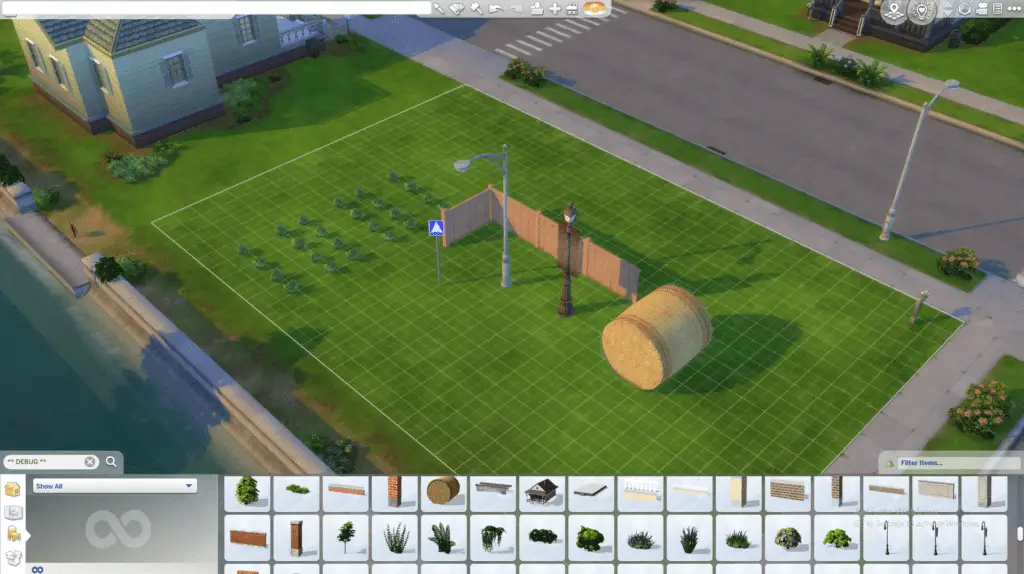
One disadvantage of the debug and live edit objects is that unlike the regular build/buy menus that are well organized, the debug menus are not. You have to search for the debug menu to begin with and you also cannot copy objects if you are trying to place multiple of one object.
There is a mod called "Better BuildBuy" made by Twisted Mexi that does organize and allow you to search through the debug items. This can come in handy if you plan on using the objects often. It also includes additional filters and allows you to clone debug items. You can download the Better BuildBuy mod here.
Back to top
Add new comment